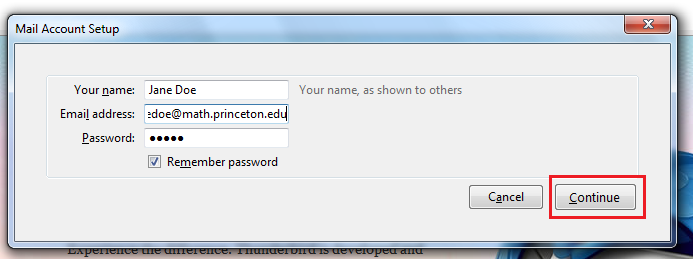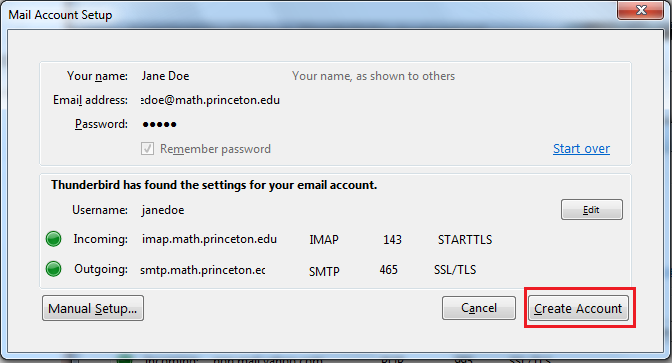Difference between revisions of "HowTos:E-mail configuration for Thunderbird 3"
Jump to navigation
Jump to search
(Created page with '== Run wizard if not running already == If this is the first time you are running Thunderbird you will be presented with the "Account Wizard", as displayed in next step. If you …') |
|||
| (3 intermediate revisions by the same user not shown) | |||
| Line 1: | Line 1: | ||
== Run wizard if not running already == | == Run wizard if not running already == | ||
| − | If this is the first time you are running Thunderbird you will be presented with the "Account Wizard", as displayed in next step. If you are not presented with the wizard then please select in "File" menu "New"->"Account": | + | If this is the first time you are running Thunderbird you will be presented with the "Account Wizard", as displayed in next step. If you are not presented with the wizard then please select in "File" menu "New"->"Mail Account": |
| − | [[Image:Thunderbird_manual_3. | + | [[Image:Thunderbird_manual_3.0step1.png|center]] |
| + | == Mail Account Setup == | ||
| + | Enter your first and last name, email address and create a password. | ||
| + | [[Image:Thunderbird_manual_3.0step2.png|center]] | ||
| + | == Create Account == | ||
| + | Thunderbird will search for email settings and then choose create account. | ||
| + | [[Image:Thunderbird_manual_3.0step3.png|center]] | ||
Latest revision as of 12:49, 18 March 2010
Run wizard if not running already
If this is the first time you are running Thunderbird you will be presented with the "Account Wizard", as displayed in next step. If you are not presented with the wizard then please select in "File" menu "New"->"Mail Account":
Mail Account Setup
Enter your first and last name, email address and create a password.
Create Account
Thunderbird will search for email settings and then choose create account.