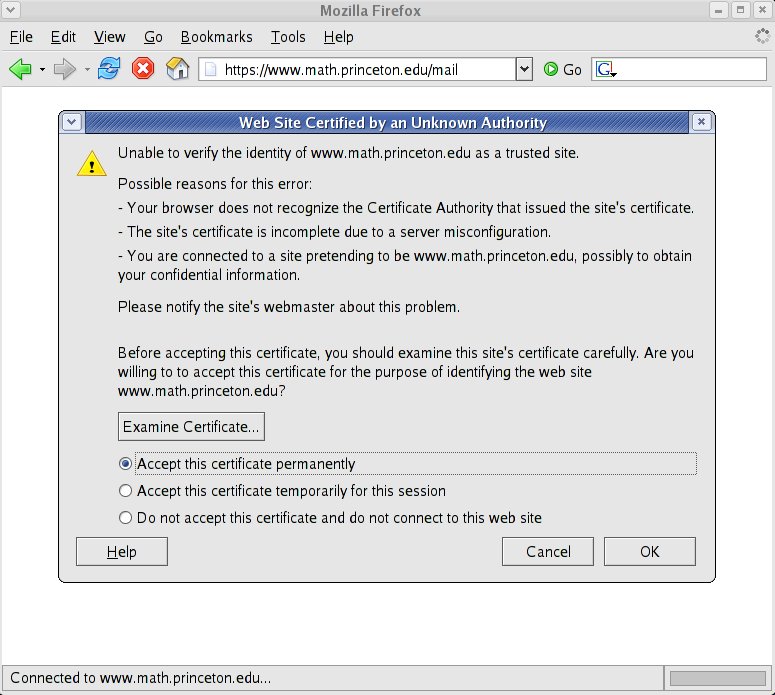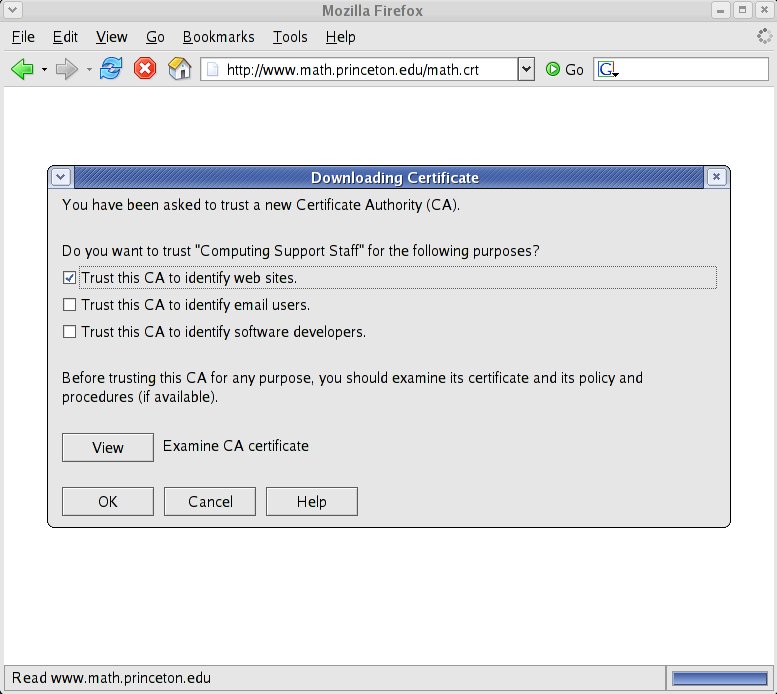Difference between revisions of "HowTos:Certificate importing for Mozilla applications"
(First edit) |
m |
||
| Line 4: | Line 4: | ||
[[Image:Firefoxcert_question.jpg]] | [[Image:Firefoxcert_question.jpg]] | ||
| − | At that point make sure you select the option "Accept this certificate permanently" and click on Ok. On your next visit to [http://www.math.princeton.edu/mail Math Webmail] you will not be prompted again. | + | At that point make sure you select the option "Accept this certificate permanently" (as presented in above image) and click on Ok. On your next visit to [http://www.math.princeton.edu/mail Math Webmail] you will not be prompted again. |
A similar dialog will be presented the first time you connect to secure imap (imaps) in Thunderbird or Mozilla. Again, please make sure you select the option "Accept this certificate permanently". | A similar dialog will be presented the first time you connect to secure imap (imaps) in Thunderbird or Mozilla. Again, please make sure you select the option "Accept this certificate permanently". | ||
| Line 13: | Line 13: | ||
[[Image:Firefoxcert_merge.jpg]] | [[Image:Firefoxcert_merge.jpg]] | ||
| − | Select "Trust this CA to identify websites" option and click on OK. This will import the certificate. | + | Select "Trust this CA to identify websites" option (as presented in above image) and click on OK. This will import the certificate. |
Latest revision as of 14:09, 7 September 2005
Accept certificates on first connection
The easiest way to import necessary certificates into Mozilla, Firefox or Thunderbird is to accept the certificate of the website the first time you visit it. For example, the first time you visit Math Webmail with Firefox you will be presented with a dialog asking you about the unknown certificate:
At that point make sure you select the option "Accept this certificate permanently" (as presented in above image) and click on Ok. On your next visit to Math Webmail you will not be prompted again.
A similar dialog will be presented the first time you connect to secure imap (imaps) in Thunderbird or Mozilla. Again, please make sure you select the option "Accept this certificate permanently".
Import Math certificate into Firefox/Mozilla certificate database
Instead of accepting the certificate as above you can import it into Firefox/Mozilla certificate database. To do that click on this link (math certificate) in Firefox or Mozilla. You will be then presented with a dialog that looks like this:
Select "Trust this CA to identify websites" option (as presented in above image) and click on OK. This will import the certificate.