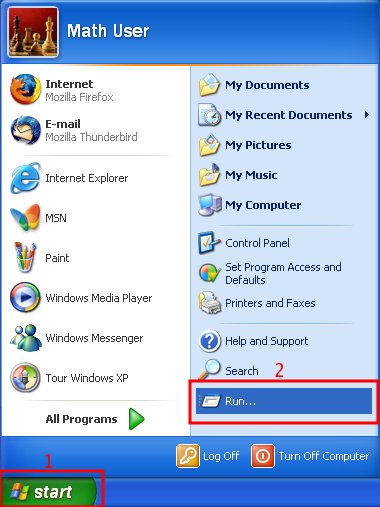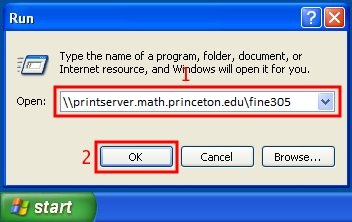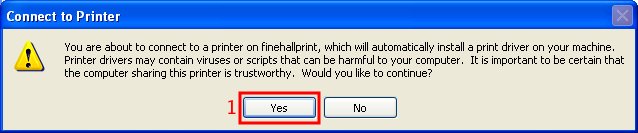Difference between revisions of "HowTos:Configure Windows Printing for Fine Hall"
| Line 1: | Line 1: | ||
| − | In order to print to one of the public printers in Fine Hall from a Windows computer (for example your laptop) you can use the windows print server '''<tt> | + | In order to print to one of the public printers in Fine Hall from a Windows computer (for example your laptop) you can use the windows print server '''<tt>printserver.math.princeton.edu</tt>'''. Note that you can access and use Fine Hall printers only within Fine Hall. |
These are publicly available printers: | These are publicly available printers: | ||
Revision as of 10:28, 19 March 2010
In order to print to one of the public printers in Fine Hall from a Windows computer (for example your laptop) you can use the windows print server printserver.math.princeton.edu. Note that you can access and use Fine Hall printers only within Fine Hall.
These are publicly available printers:
| Windows printer name | Printer location | Printer type |
| \\finehallprint\fine205 | 205 Fine Hall | HP LaserJet 4250 Duplex |
| \\finehallprint\fine219 | 219 Fine Hall cluster | HP LaserJet 4300 Duplex |
| \\finehallprint\fine305 | 305 Fine Hall (restricted access outside business hours) | HP LaserJet 4350 Duplex |
| \\finehallprint\fine305pcl | 305 Fine Hall (restricted access outside business hours) | HP LaserJet 4350 Duplex PCL driver |
| \\finehallprint\fine511 | 5th floor Fine Hall, outside offices 504 and 505 | Dell W5300 Duplex printer |
| \\finehallprint\fine811 | 8th floor Fine Hall, outside offices 804 and 805 | HP LaserJet 4300 Duplex |
| \\finehallprint\fine1111 | 11th floor Fine Hall, outside offices 1104 and 1105 | Dell W5300 Duplex printer |
While you may find other printers on finehallprint they are private printers reserved for use by their owners so please do not try to use them.
Note also that all of Fine Hall printers default to duplex (double sided) printing so you may have to change your printer settings if you want to print single sided.
Detailed instructions
Example instructions on how to setup one of these printers, for example fine305, on your computer follow. First click on "Start" button (1) and then on "Run" (2):
In the "Run" window that will come up type the printer address from above table in "Open" (1). In our case for printer 305 it is \\finehallprint\fine305. Then click on "OK" (2):
Your computer will then attempt to connect and it may ask you to confirm the installation with a dialog that resembles the following where you should click on "Yes" (1):
That's it - you should now be able to use this printer.