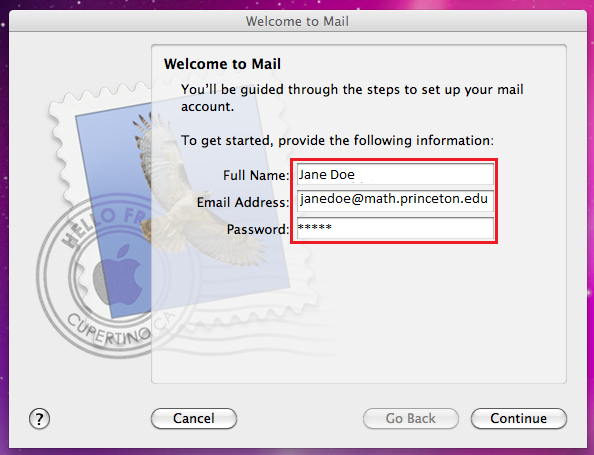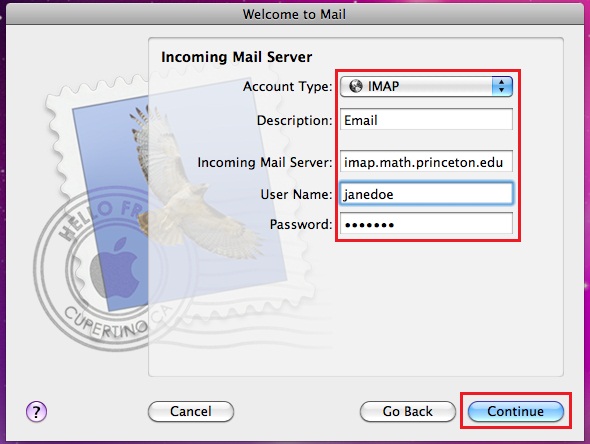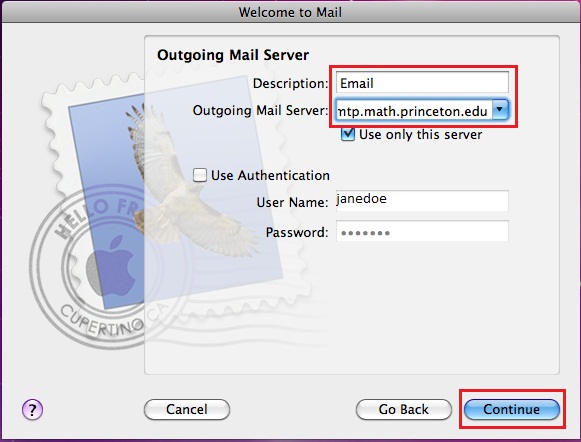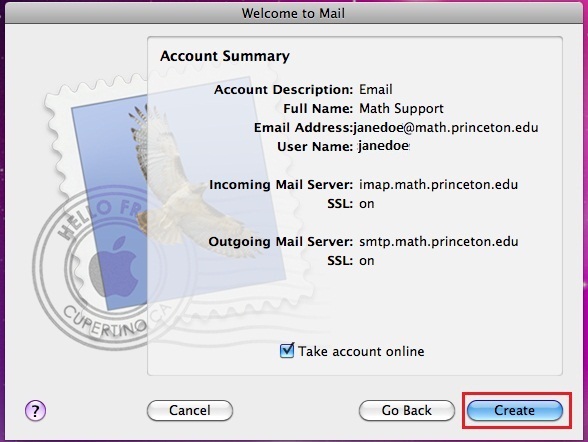Difference between revisions of "HowTos:E-mail configuration for Mac OS X.* in general"
Jump to navigation
Jump to search
| Line 8: | Line 8: | ||
Enter your description and smtp.math.princeton.edu for the Outgoing Mail Server Information and continue. | Enter your description and smtp.math.princeton.edu for the Outgoing Mail Server Information and continue. | ||
[[Image:Mac_3.jpg|center]] | [[Image:Mac_3.jpg|center]] | ||
| + | == Create Account == | ||
| + | You will get a welcome to mail screen. Press create. | ||
| + | [[Image:Mac_4.jpg|center]] | ||
Revision as of 12:59, 22 March 2010
Open Mac Mail
Type your name,email, and password, then continue.
Incoming Server Information
Set Account type to IMAP and description to Email. Enter imap.math.princetion.edu in the Incoming Mail Server section. Next enter your user name and password and continue.
Outgoing Server Information
Enter your description and smtp.math.princeton.edu for the Outgoing Mail Server Information and continue.
Create Account
You will get a welcome to mail screen. Press create.