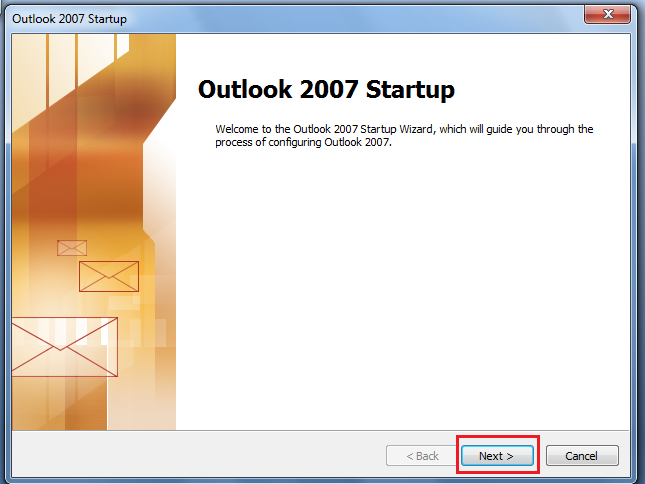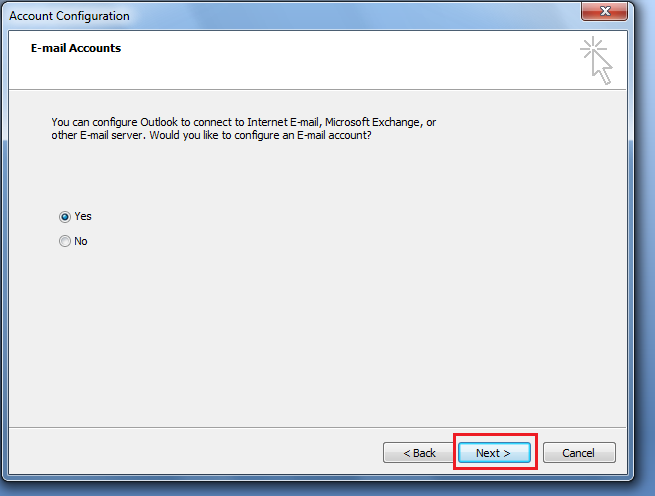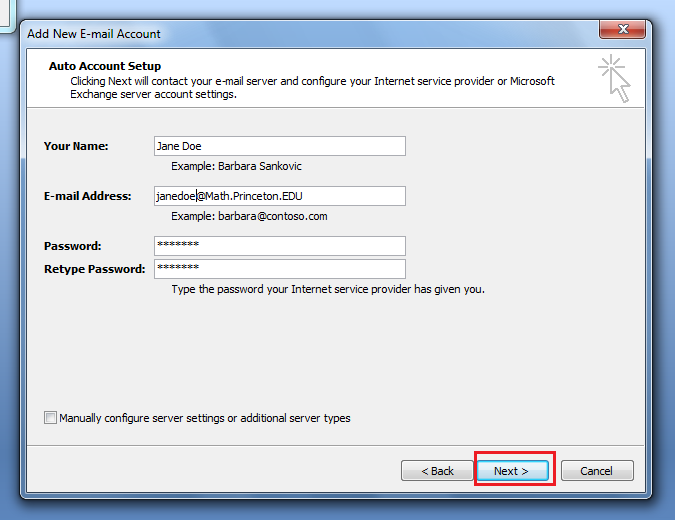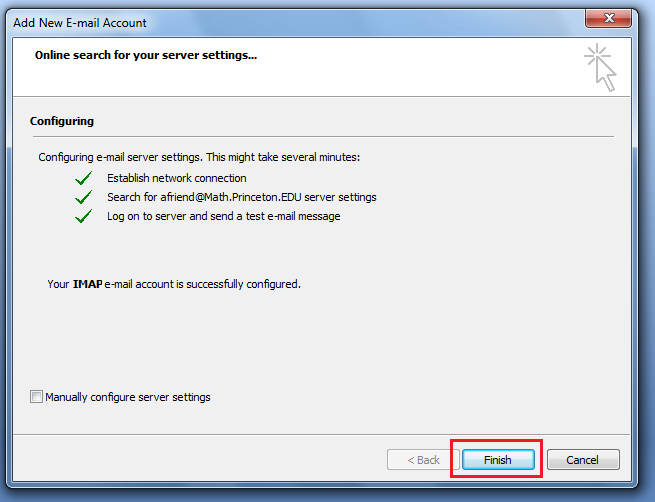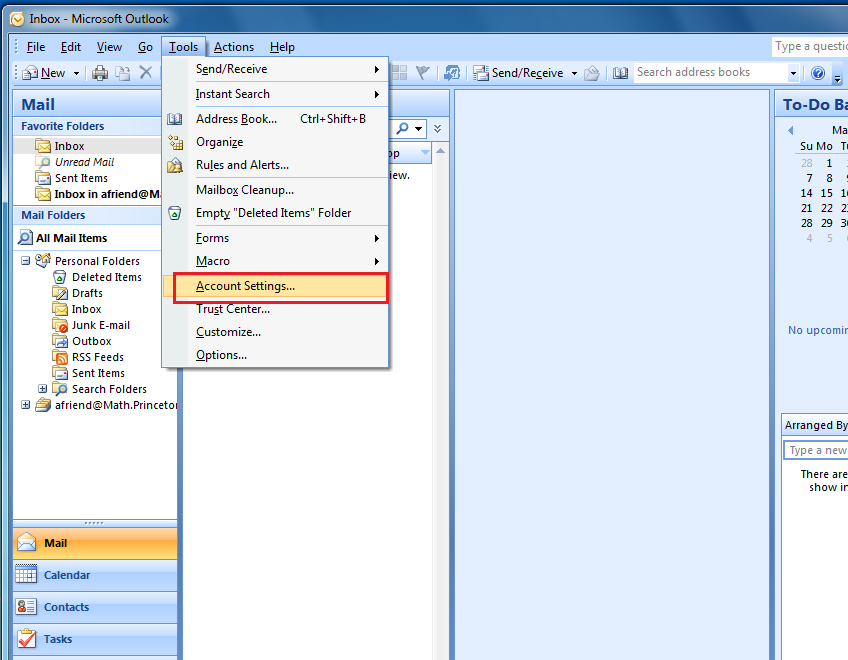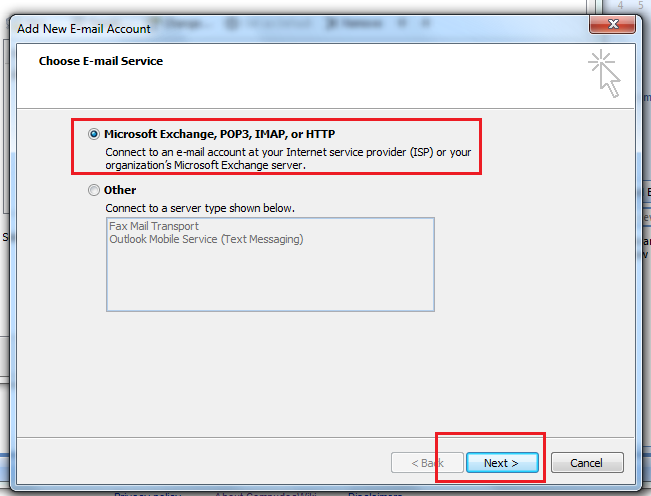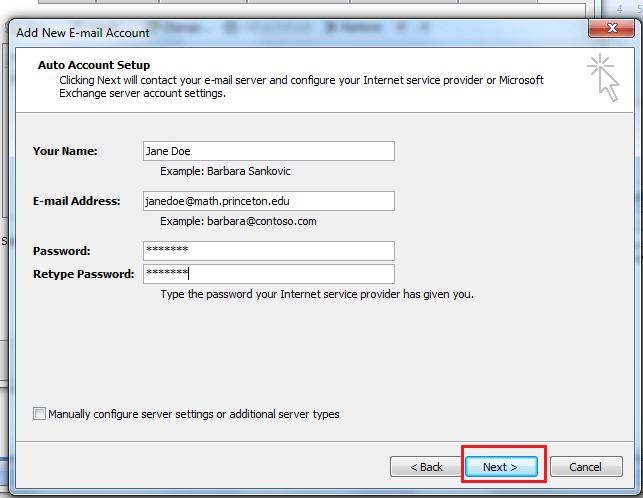Difference between revisions of "HowTos:E-mail configuration for Outlook 2007.* in general"
Jump to navigation
Jump to search
| Line 17: | Line 17: | ||
Pick Microsoft Exchange and click next | Pick Microsoft Exchange and click next | ||
[[Image:Outlook_7.png|center]] | [[Image:Outlook_7.png|center]] | ||
| + | Enter name,email, and password then click next. | ||
| + | [[Image:Outlook_8.png|center]] | ||
Revision as of 09:55, 19 March 2010
Start Outlook 2007 and run wizard
Start up and click next
Configure to connect to other email accounts
Choose yes and click next.
Add New E-mail account
Enter your name,email, & password. Then click next.
After configuration is done click Finish.
How To add new e-mail account to pre-existing outlook
Go to tools, account settings.
Choose new
Pick Microsoft Exchange and click next
Enter name,email, and password then click next.